How To Organize and Use Your Google Drive Effectively
One of my biggest pet peeves is when somebody tells me that they're very organized and then we review their systems. I realized that they're not as organized as they really could be.
Organization relates directly to efficiency and productivity in our business, even in our personal lives, and one of the best tools that I recommend everybody to use and something that I use every day is Google Drive.
Whether you're a beginner, or you've been using it for years if you want your Google Drive to be clean, organized, and look like this 👇 you're in the right place.
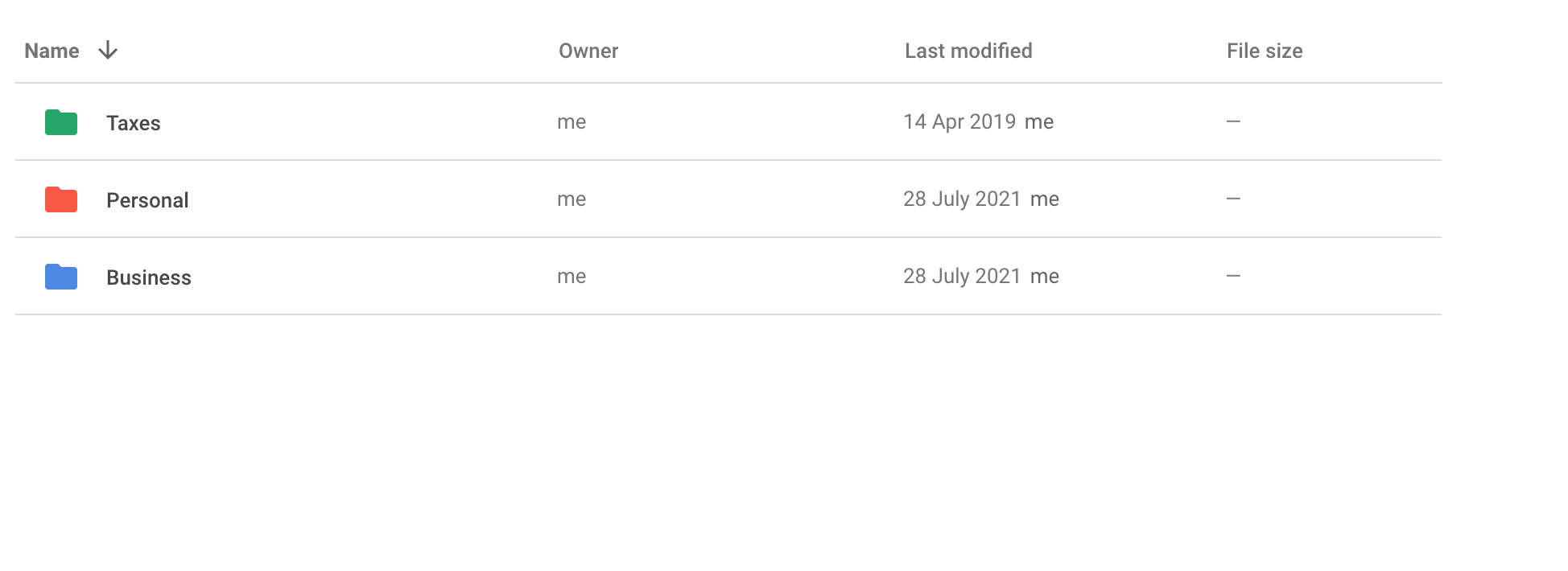
Today, I'm giving you the inside scoop of how I use Google Drive to maximize my efficiency.
Let's dive in!
Use Folders
Start with big, vague folders, like "Business" or "Personal".
Then go into the big vague folders of "Business" and break down the core parts of your business like "Marketing", "Sales", or "Clients" and create separate folders for each of them.
Here's a screenshot of my "Business" folder:
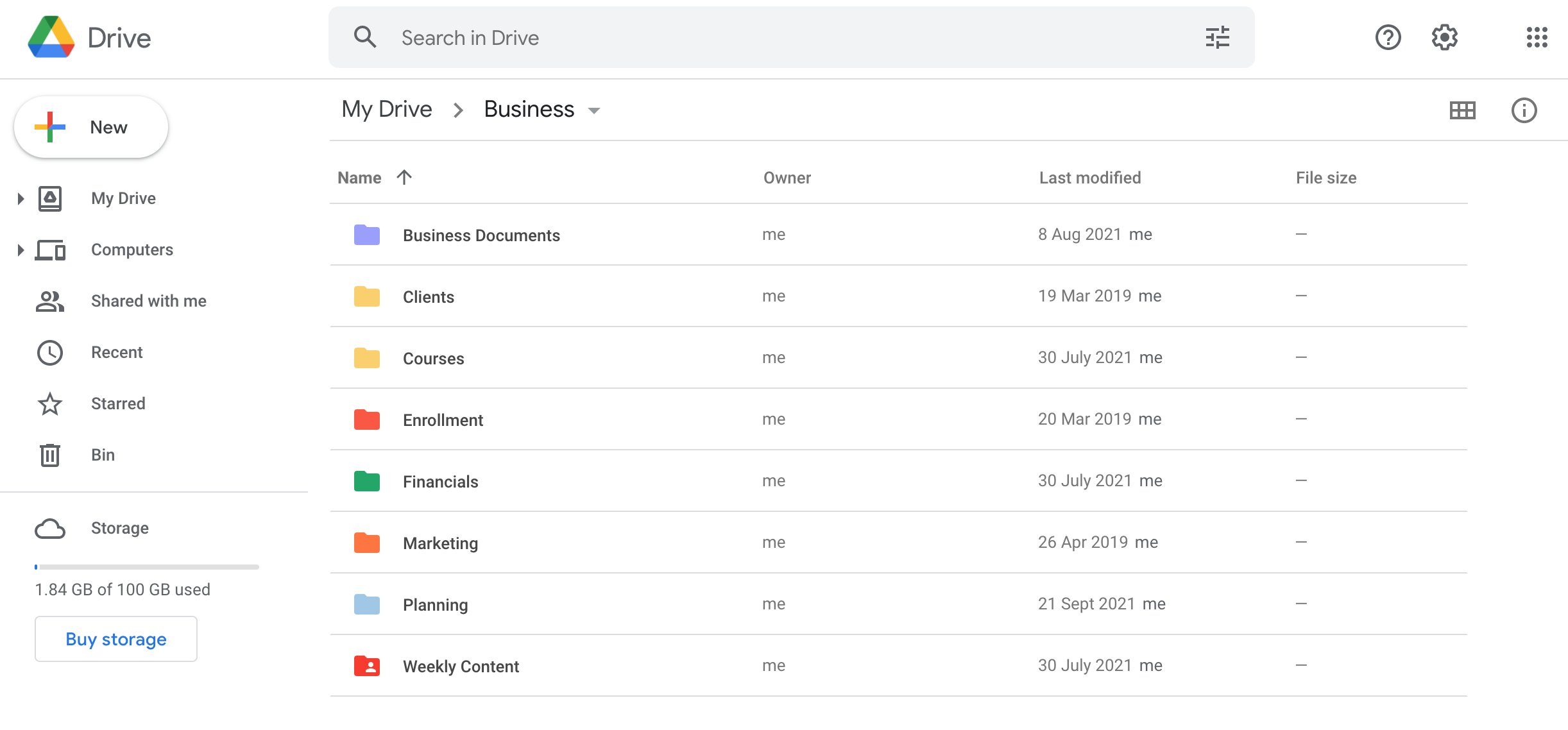
Continue breaking down your folders until you literally cannot break down folders anymore. It's totally okay to have folders within folders within folders.
Name Documents Effectively
In your folders, name your documents with the folder name, then a little "-" and then whatever the document is about so that you can easily refer to that within the search bar.
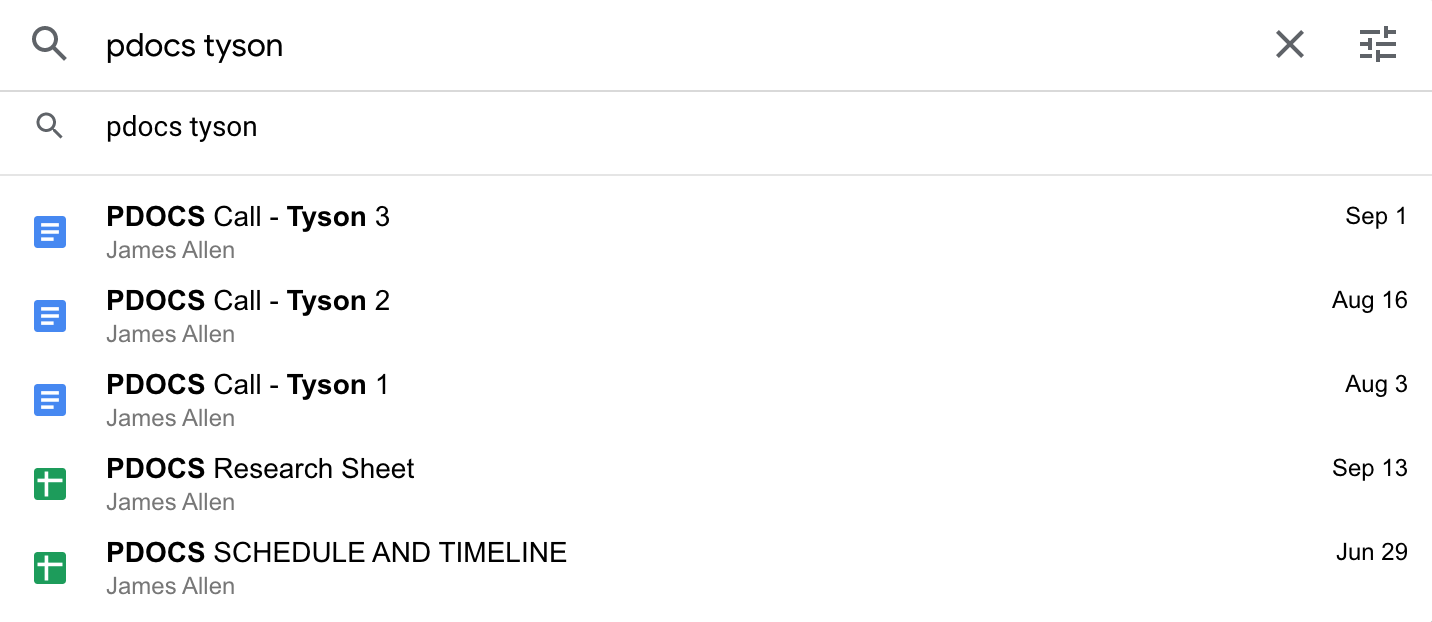
Ask Yourself: "Can I Simplify This With Folders?"
If you have a bunch of documents lying around come up with a folder where you can put them into it or even put multiple different folders to separate the documents.
If you have a calamity of documents, how can you put the relatable documents into a neat and tidy folder?
For example, I used to have a bunch of documents for my weekly content that didn't seem like a lot at first. Over the course of a few months that old content began to grow and grow until I had a TON of old documents crowding my "Weekly Content" folder.
My solution?
I created a simple folder titled "Content Completed" and put all of the old content inside of that resulting in a clean "Weekly Content" folder. Now I can refer back to those old pieces of content and repurpose or revisit the ones that had good engagment.
I went from this...
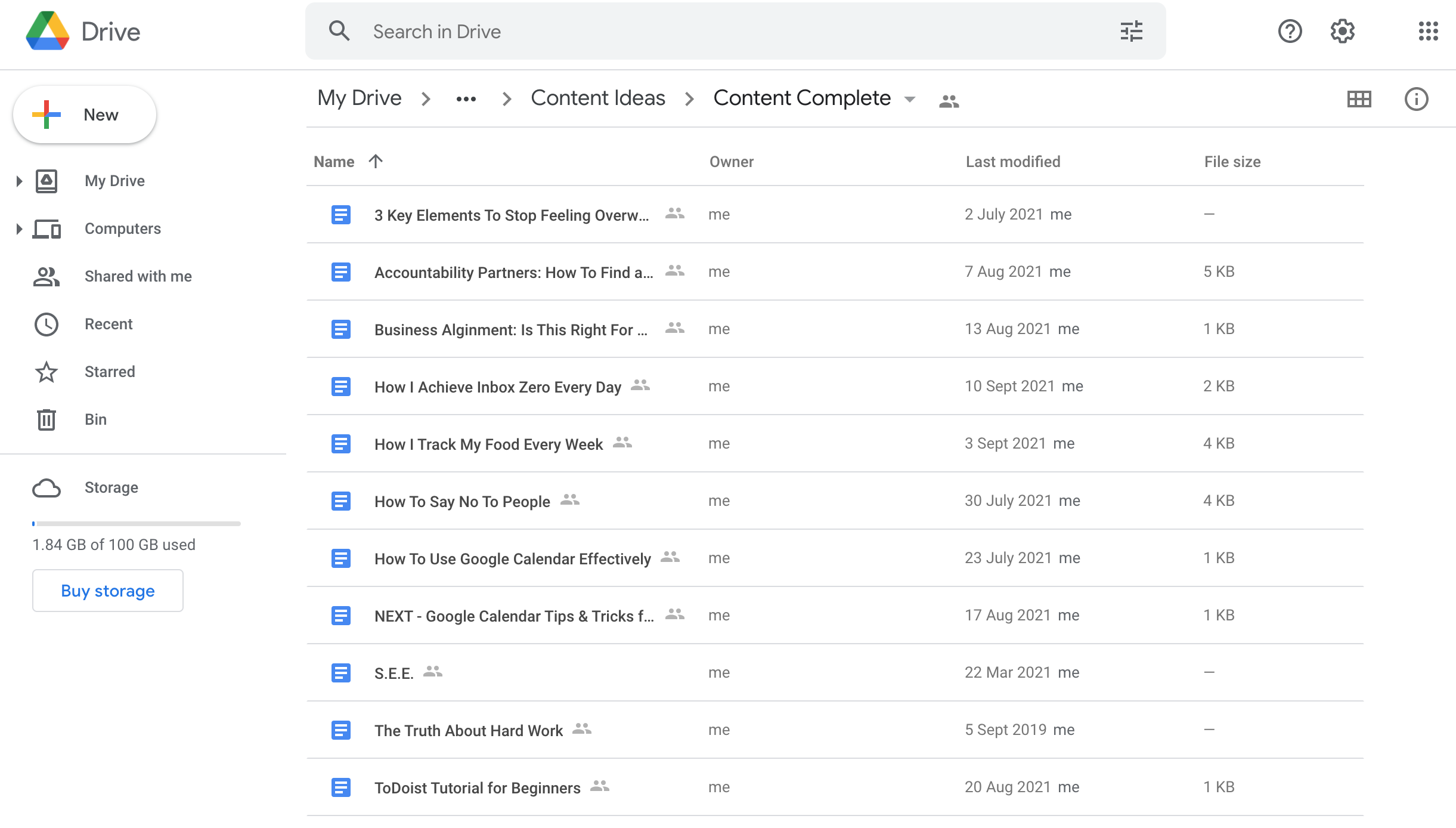
To this.
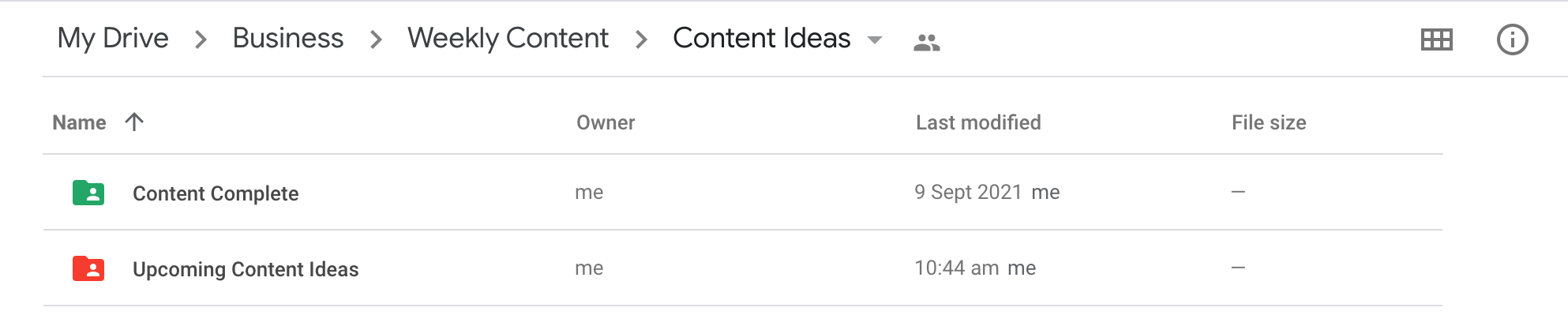
So there you have it!
That is how I use Google Drive to maximize my efficiency with my business, keep things organized and color-coded, and I encourage you to start practicing and playing with your Google Drive so that you can maximize your efficiency in a way that makes sense to you.
FREE TRAINING: Earn Your First $2,000/mo. With Digital Products
Discover the best products to build and how to sell them 24/7 without a big following, expensive ads, or complicated tech.

